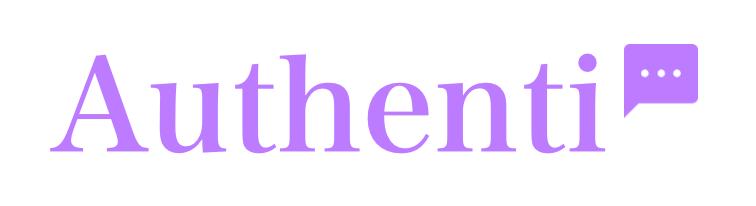Connecting your marketing efforts to real customer engagement is crucial for understanding your return on investment. With our Google Tag Manager (GTM) integration, you can finally track key chat widget interactions as conversion events in platforms like Google Ads and analyze user behavior in Google Analytics.
This powerful feature allows you to see exactly which ad campaigns are driving conversations and understand how users interact with your chat widget once they’re on your site.
Prerequisites
Before you begin, you’ll need three things:
- An Enterprise Plan with Authenti.chat.
- A Google Tag Manager account, with the container snippet already installed on your website.
- Access to your Google Ads and/or Google Analytics accounts.
Part 1: Enabling GTM in Your Authenti.chat Dashboard
First, you need to tell your chat widget about your GTM container. This is done directly from your dashboard.
- Navigate to the Embed Modal: Log in to your dashboard and click the “Embed chat widget” button in the footer.
- Find Tracking & Analytics: In the modal that appears, scroll down to the settings block titled “⑤ Tracking & Analytics Integration”.
- Enable the Integration: Click the toggle switch to enable the feature. Once enabled, an input field will appear.
- Enter Your GTM ID: Paste your Google Tag Manager Container ID (e.g.,
GTM-XXXXXXX) into the input field. - Copy and Re-install Your Code: As you enter the ID, the widget embed code snippet at the bottom of the modal will automatically update to include a
data-gtm-idattribute. Copy this new code snippet and replace the old one on your website.
That’s it! Your widget is now “GTM-aware” and will begin pushing events to your website’s dataLayer for GTM to see.
Part 2: Configuring Google Tag Manager
Once the widget is sending events, you need to configure your GTM container to listen for them and forward them to your other platforms.
Understanding the Chat Events
Your widget sends four specific events to the dataLayer. You will use these event names to create your Triggers in GTM:
authenti_widget_open: Fires when a visitor clicks the chat bubble to open the widget.authenti_first_message_sent: Fires only the first time a visitor sends a message in a session. This is the most common and valuable event for conversion tracking.authenti_offline_form_submit: Fires when a visitor successfully submits the offline contact form.authenti_agent_joined: Fires when a live agent joins the chat.
Step 1: Create a Trigger in GTM
A Trigger tells GTM when to fire an action. We’ll create a trigger that listens for the authenti_first_message_sent event.
- In your GTM container, go to Triggers > New.
- Give the trigger a name, like “Custom Event – First Message Sent”.
- Click on Trigger Configuration and choose the trigger type Custom Event.
- In the Event name field, enter
authenti_first_message_sent. - Leave “All Custom Events” selected and Save the trigger.
You can repeat this process for any other chat events you wish to track.
Step 2: Create Tags to Send Data
A Tag tells GTM what to do when a Trigger fires. Here are the two most common use cases.
Example A: Send Event Data to Google Analytics (GA4)
This allows you to analyze chat behavior, see how many users open the widget vs. send a message, and build audience segments.
- In GTM, go to Tags > New.
- Name your tag, for example, “GA4 Event – Chat Started”.
- Click Tag Configuration and choose Google Analytics: GA4 Event.
- Select your existing GA4 Configuration Tag.
- In the Event Name field, you can enter a clean name that will appear in your GA4 reports, such as
chat_started. - Click on Triggering and select the “Custom Event – First Message Sent” trigger you created in the previous step.
- Save the tag.
Example B: Track Conversions in Google Ads
This is how you measure the direct ROI of your ad campaigns.
- Prerequisite – Conversion Linker: Make sure you have a Conversion Linker tag already set up in GTM. It should be set to fire on “All Pages”. If you don’t have one, create it first.
- Get Your Conversion Details: In your Google Ads account, navigate to Goals > Conversions and create a new conversion action. Choose “Import” and then “Data from websites or CRMs”. For the goal, give it a name like “Chat Started” and for the metric, select “Use primary action”.
- Create the Tag in GTM:
- In GTM, go to Tags > New.
- Name your tag, for example, “Google Ads – Chat Conversion”.
- Click Tag Configuration and choose Google Ads Conversion Tracking.
- You will be asked for a Conversion ID and a Conversion Label. You can get these values from the conversion action you just created in Google Ads.
- Link the Trigger: Click on Triggering and select the “Custom Event – First Message Sent” trigger.
- Save the tag.
After setting up your new triggers and tags, remember to click the Submit button in GTM to publish your changes. You can now measure the direct impact your ad spend has on generating real customer conversations.