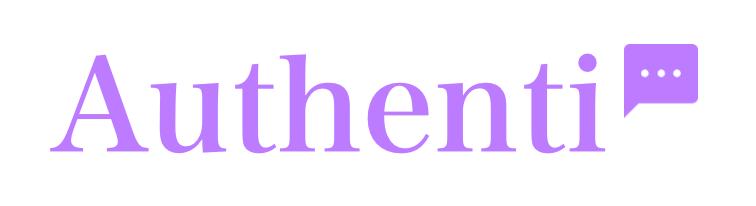You can customize your dashboard and chat widget with your own branding and configure automated messages to create a tailored experience for your customers.
Your company branding
You can add your company’s logo and name, which will be visible in the top-left corner of your dashboard. The platform is designed to be white-label, meaning the chat widget that appears on your website is free of any “Authenti Chat” branding, allowing you to present a seamless experience that is entirely your own.
To edit your branding:
- Click on your business name or logo in the top-left corner of the header bar. This will open the Company Branding modal.
- To change your business name, type the new name into the “Company Name” field.
- To change your logo, click the “Upload Logo” button and select an image file from your computer. For best results, use a web-optimized image file.
- Click Save to apply your changes.
Please ensure your logo is compliant with our terms of service and does not contain any disrespectful or prohibited imagery.
Chat widget customization
These settings control what your visitors see in the header of the chat widget on your website. Any changes made to the Name, Status, or Color are saved automatically.
- Agent Name: You can set the agent name that is displayed to your visitors. This can be a specific person’s name or a team name like “Support Team.” Simply type into the Name field in the header.
- Agent Status: Use the Status field to display a short message below the agent’s name, such as “Available 9-4” or “Here to help!”.
- Widget Color: To create a seamless experience, you can change the widget’s main color to match your website’s branding. Click the colored square to open the color picker. You have two options:
- Select one of the 10 preset colors from the palette.
- Enter your brand’s specific 6-digit hexadecimal color code (e.g.,
#BD7BFF) into the input field. If you don’t know your color code, you can find it using free online tools.
Greeting Messages
Greeting messages are the first automated messages your visitors see. You can customize them for both online and offline states.
- Click the “Greeting” button in the header bar to open the settings modal.
- Online Greeting: Enter the message you want visitors to see when you are online. If left blank, the default message is “Hi! How can I help you?”
- Offline Greeting: Enter the message that appears above the contact form when you are offline. If you don’t set one, the default is “We are currently offline. Find your answer below or contact us.”
- Click the “Save” button within the modal to apply your changes.
Frequently Asked Questions (FAQ)
FAQs are a powerful tool to answer common questions automatically, reducing the number of repetitive messages you receive. You can use them to provide business hours, explain a return policy, or redirect customers to important pages on your website. It doesn’t even have to be a question; you can use the button to display any information you want.
Click the “Save FAQs” button in the modal to save your configuration.
Click the “FAQ” button in the header bar to open the FAQ modal.
Use the toggle to Enable or Disable the FAQ feature.
You can add up to five FAQs. For each one, enter a “Question” (which becomes the button text) and an “Answer” (the information that appears when the button is clicked).
When enabled, your FAQ buttons will appear in the chat widget whether you are online or offline.