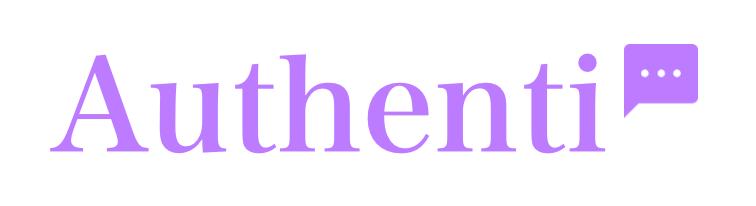The full-page chat method is a simple, no-code way to give your customers access to a dedicated chat window. Instead of a floating bubble, you get a direct URL that you can link to any button, image, or menu item on your website.
Step 1: Get your chat link
First, you’ll need to generate your unique URL from the dashboard.
- Log in to your Authenti Chat dashboard.
- In the page footer, click the “Embed chat widget” button.
- A modal window will appear. Select the first option, “Link to full page”.
- This will reveal several configuration options.
Step 2: Configure your link
Before copying the link, you should configure it to ensure the best experience for your users.
- Set a Return URL: In the input box that appears, enter the full URL of your website’s homepage (e.g.,
https://www.your-website.com). This adds a “back” button to the chat page, making it easy for visitors to return to your site when the conversation is over. - Configure offline behaviour: You have the option to disable the contact form that appears when you are offline. Check the box labeled “Remove contact form when offline (FAQ only)” if you do not want to receive offline messages and prefer to only show your FAQs.
Once configured, the final URL will be generated in the text box below. Click the “Copy” button to copy the link.
Step 3: Add the link to your website
You can use this link almost anywhere on your site. Here are a few common examples that work across platforms like WordPress, Squarespace, and Wix:
Link from a Button
- Edit the page where you want to add a chat button.
- Add a new “Button” block or element.
- In the button settings, paste your copied chat URL into the “Link” or “URL” field.
- Customize the button text to something like “Chat With Us” or “Live Support”.
- Save your changes.
Link from the Navigation Menu
- Go to your website’s menu or navigation editor.
- Choose the option to add a new menu item. Look for a type called “Custom Link” or “External Link”.
- Paste your chat URL into the URL field.
- Set the navigation label to “Contact” or “Chat Now”.
- Save your menu.
Link from Text
- On any page, edit a block of text.
- Highlight the words you want to make clickable (e.g., “chat with a specialist”).
- Click the “link” icon in the text editor’s toolbar.
- Paste your chat URL and apply the link.
Want a Floating Chat Bubble Instead?
This full-page link method is simple and effective. However, if you would prefer a chat bubble that floats in the corner and is always visible on your site pages, you should use the “Embed widget” script option instead.